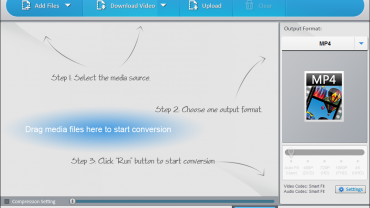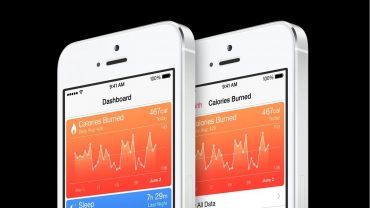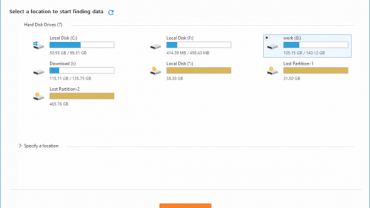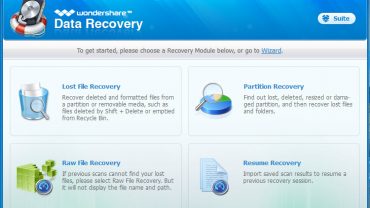In some cases, we will need to convert the video format to suit different types of devices such as phones, laptops, and CD / DVD players. There are many software programs on the market providing various supports for converting video formats, Today I want to share with you the program I have been using for a long time: WonderFox HD Video Converter Factory Pro. It is one of the best video conversion software, apart from the main function of format conversion, the software has some other great features such as video downloads from YouTube or even converting SD video to HD video without any third party tool. The following tutorial will show you how to use HD Video Converter Factory Pro.
Highlights of HD Video Converter Factory Pro
The main function of HD Video Converter Factory Pro is to convert video and audio formats, but also it has some other nice features as follows:
Easy-to-Use: Ideal for beginners and professionals.
Converts HD video to more than 300 video formats and devices.
Converts almost any audio format and extract audio from video / movie.
Downloads videos from YouTube videos including 2018 new HEVC movies and YouTube playlist.
Built-in editor and video player.
Improves video quality with advanced high definition video encoding.
Uploads videos to video sharing sites
Home page: https://www.videoconverterfactory.com/hd-video-converter/
Click the link above to download the software, and then proceed to install it by double-clicking the installation file.
Installation is very simple. You only need a few steps to complete. Here is the main interface of HD Video Converter Factory Pro:
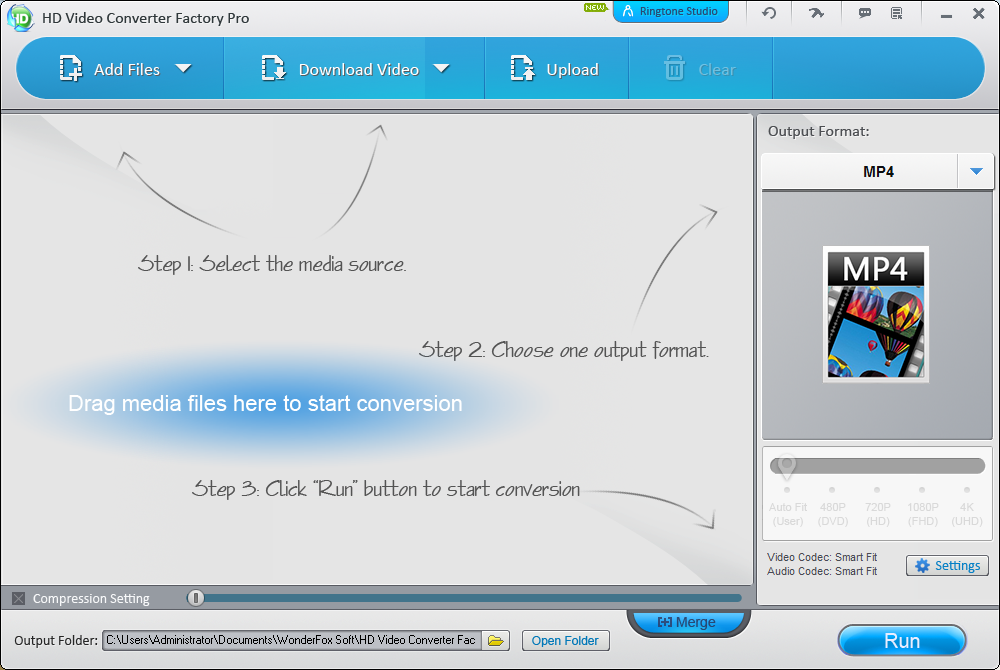
You can see the software has a very intuitive and friendly interface, of which buttons of functions are large, and clear.
Add Files: There are two options for adding video or music to convert.
Download Video: Download videos from YouTube, download single videos or playlists and open the folder where the downloaded video is located.
Upload: This feature supports us to upload videos to web sites to share with the people.
How to use HD Video Converter Factory Pro software?
- How to convert video format using HD Video Converter Factory Pro
Step 1: Click Add File to select the video on your computer or you can use the Download Video to download video directly from YouTube and other video sharing sites and proceed to convert.
After that, the video will appear on the main screen, and then click the Output Format button on the right to select the video format you want to convert to.
Step 2: In the new window there are many different big and small items. You can choose to convert in video formats or convert by device types.
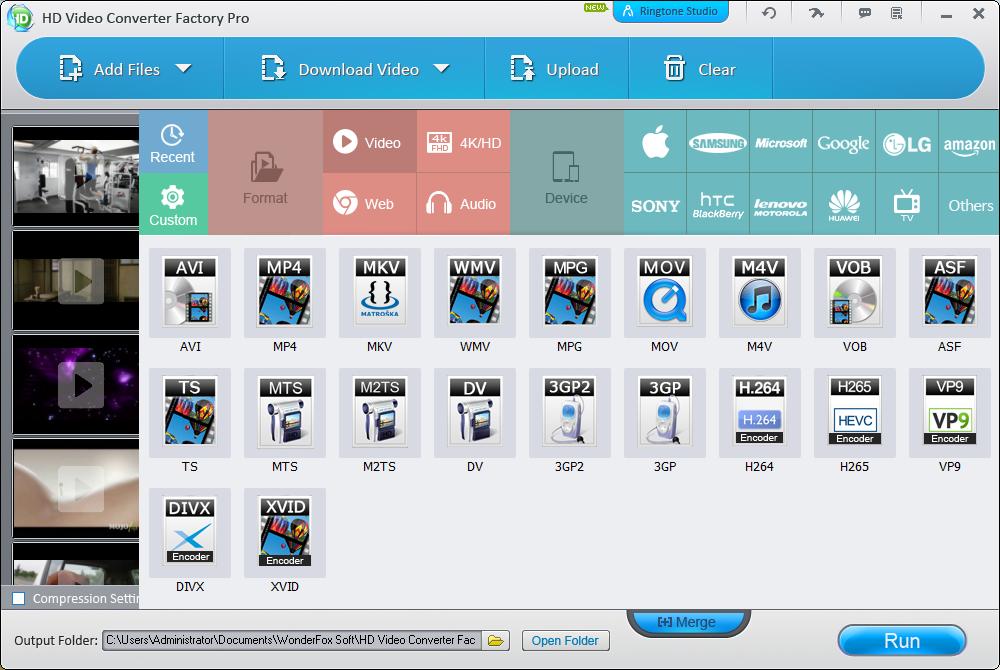
Step 3: After choosing the format or device, you can select the quality of output video by dragging the slider (PS: the software supports up to 4K resolution). But usually, the higher the quality you select, the larger the video size is.
If you want to compress or reduce the video size, check the Compression Setting box, and then drag the horizontal bar to choose the compression level you want. But in some cases video compression can reduce the video quality.
You can change the folder to save the video after conversion by clicking the Folder icon in the Output Folder section below.
Step 4: Finally click the Run button in the lower right corner to start the conversion process:
The conversion is finished. You can now press the Open button to open the folder containing the video that has been converted.
The conversion speed of the software is very fast in just a few minutes, especially when you convert video from high resolution to lower resolution.
However, if you convert video from low resolution to high resolution, it will take longer, from a few dozen minutes to an hour.
- How to download YouTube video using HD Video Converter Factory Pro
Step 1: Click “Download Video” button
Step 2: A small window pops up. You can now copy and paste the YouTube video link that you want to download in the Add URL box and then click Analyze.
Step 3: Wait a minute then you can select the video quality in the bottom pane and click Download.
After the downloading process is complete, click on the arrow next to the Download button, and select Open File Location to open the folder containing the video that you have downloaded.
Or you can continue to convert the video format if you want.
I can say that this is a very good tool with various useful functions. Please share your thoughts in the comments below!