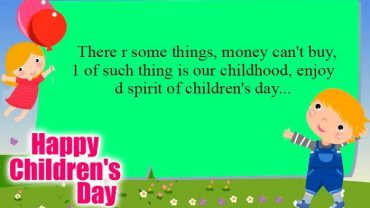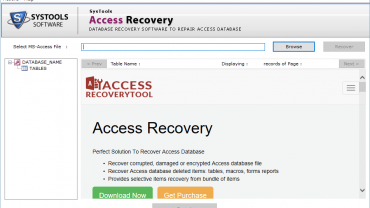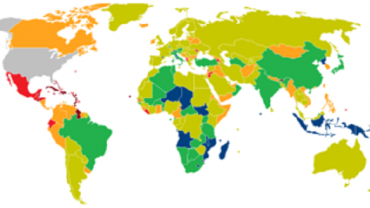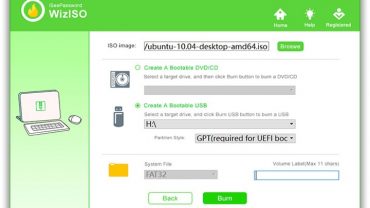Microsoft Access is an information management utility that allows the user to store the information for reference, reporting, and analysis. One can say that it is Microsoft’s proprietary Database Management System. User can easily analyse a large amount of information and manage data related to it in a more efficient way. However, database files are often plagued by the corruption due to several reasons such as virus infection, hardware failure, bugs in Access and Jet software etc. As a result of which the user has to face the loss of extremely vital data present in the database. MDB Repair Tool comes to the rescue when the major issues occur, as the minor issues cropped up in the database are auto fixed by Jet Database Engine timely. In the case of major issue, the user has to make use of a smart and automated solution to repair corrupt Access database to protect the information from getting lost and that is fulfilled by Access Database Repair tool.
About Access File Repair Tool
Access DB Repair Tool is developed to recover and repair the corrupt Microsoft Access database files. It is designed with the easy to use interface, which makes it easier for the users to work with it. Using this utility, the user can repair corrupt MS Access MDB or ACCDB database files. The application is able to recover and store tables, forms, macros, queries, reports etc. Moreover, with this software, the user can also export and save healthy database with structure and data of the selected database items. Access Repair Tool supports Windows operating system with multiple versions like Windows 10/8.1/8/7 and all the below versions. The tool is also capable to restore the file from corruption which occurs due to exceeding the file size. The software is compatible with different MS Access versions such as MS Access 2013/2010/2007 and all the below versions.
System Specification of MDB Repair Tool
- Size: 568 KB
- Version: 3.3
- Processor: 1 GHz processor (2.4 GHz is recommended)
- RAM: 512 MB of RAM (1GB is recommended)
- Hard Disk Space: 5 MB of free hard disk space
Salient Features of Access Database Repair Tool
- Recovers Damaged/Corrupt MDB Files
In most of the situations, MDB files corrupt due to virus attack, Trojan infection, improper system shut down, the issue in Jet engine etc. If the corruption is not fixed then this can result into data loss issue. Therefore, Access Recovery Tool recovers the damaged or corrupt MDB files in an efficient way.
- Preview Data Item with Attributes
After the scanning process, the utility loads the complete data on its panel. Now, the user can preview the content by selecting any table with the properties associated with it. The tool also allows the user to move the items in any order by managing the attributes.
- Restore the MS Access Database Items
With this tool, the user can restore queries, tables, macros, forms, classes and other data from the MBD file. The utility also allows the user to scan and retrieve the MS Access database file in an effortless manner. The utility maintains the original format of the data while conversion process. Additionally, there is no loss of information associated with the software.
- Exports and Save MS Access Database
Once the recovery process is completed, the user can export the recovered data. The utility provides two options using which the user can export and save the database items.
Option to Save as MS Access Database: When the user will select this option, the tool will create MDB file while exporting the repaired MS Access data.
Option to Save Data as CSV File: With this option, the user can export the recovered files in a CSV format. Afterwards, he/she can easily access this CSV file on MS Excel.
- Exports Table Items of Access Database
With the MS Access database recovery tool the user can save the selected table from the MDB file. By default, the utility exports all the database tables and save them to the desired location selected by the user. If the user wants to export only some of the table to the local machine then he/she has to checkmark the tables.
- Option To Save Database Items as Schema & Data
The software permits the users to save data after the recovery process by selecting two different options. The user can select any one option according to his/her requirements.
Save With Schema: This option allows the user to create only the schema of each table or selected tables.
Save Schema and Data: This option enables the user to save both the schema and data of the selected tables.
- Create New Folder to Save File
After the recovery of the corrupt MDB file, the user can select the location according to his/her requirements to store the file. Moreover, the software also allows the user to create a New Folder on the system to save the file. The user can create a new folder from the software panel directly.
Working of Access Recovery Tool
1. First, download and install Access MDB Repair Tool on your system and launch it
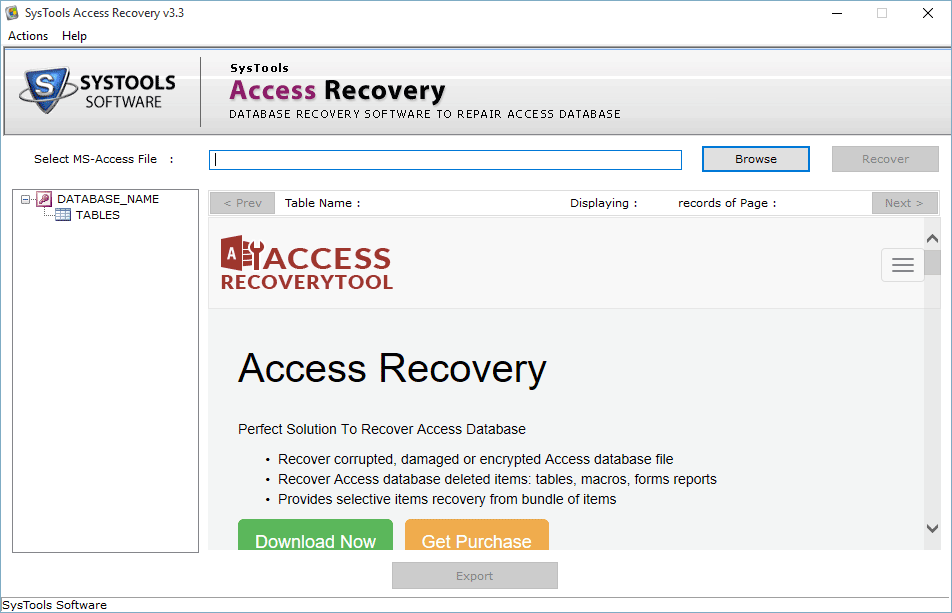
2. Now, you will see the Browse button on the initial screen of the software. Click on it and select the corrupt Access database file (MDB file/ACCDB file)
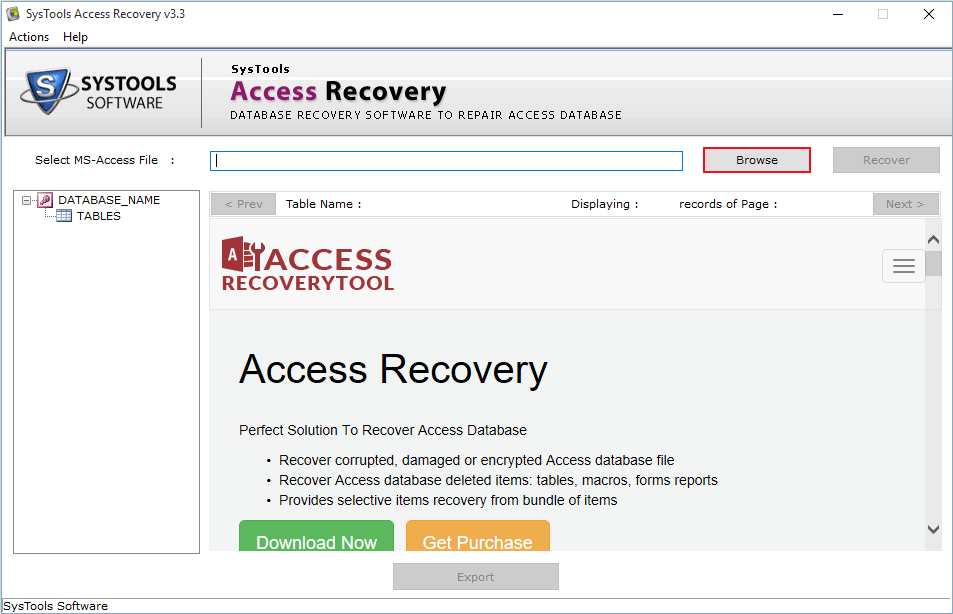
3. Click on the Recover button to start the recovery process. Once the recovery process is completed you will be able to see the list of files
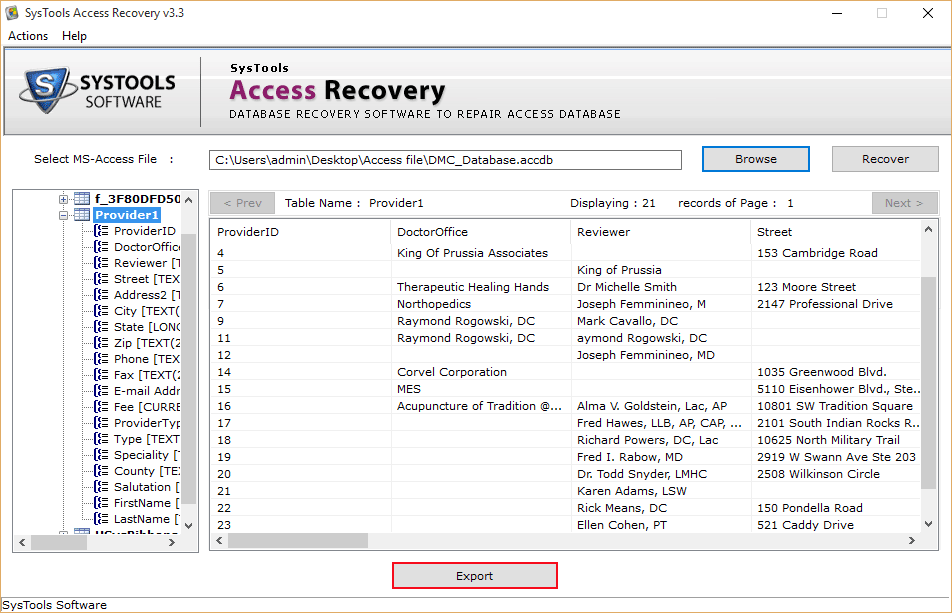
4. Click on the Export button to export the files. After that, In Save As option, you have to select the file type in which you want to export the file
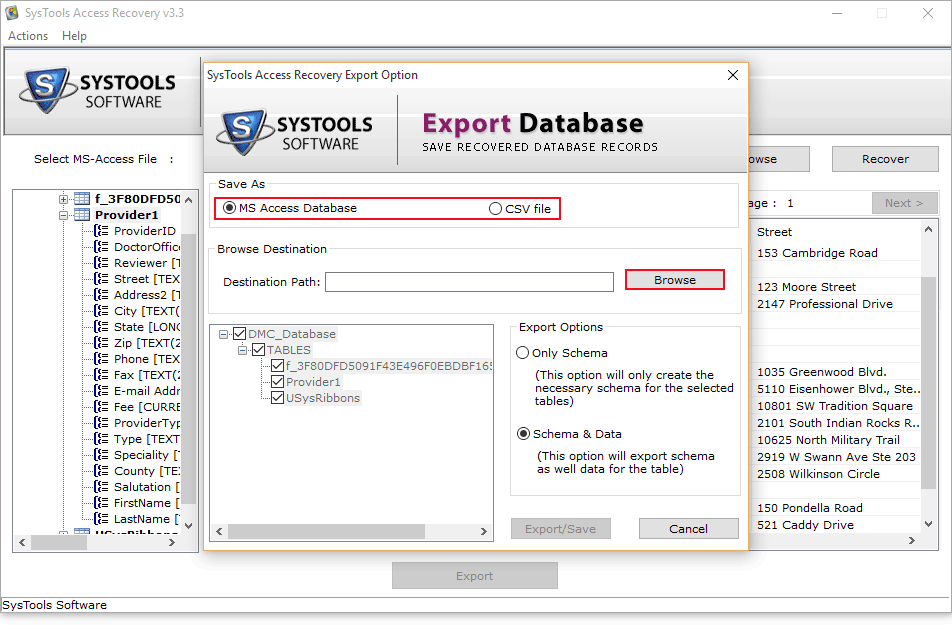
5. After that, select the destination location where you want to save the exported files. In Export option, you have to select one option either Only Schema or Schema & Data
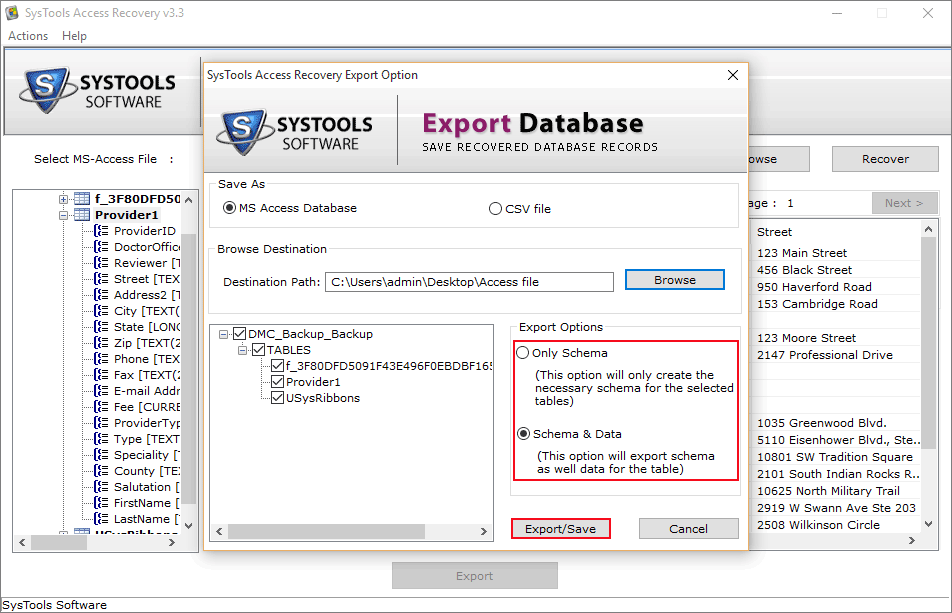
6. Now, click on the Export/Save button. You will be able to see the number of records exported. Click on the OK button and close the application.
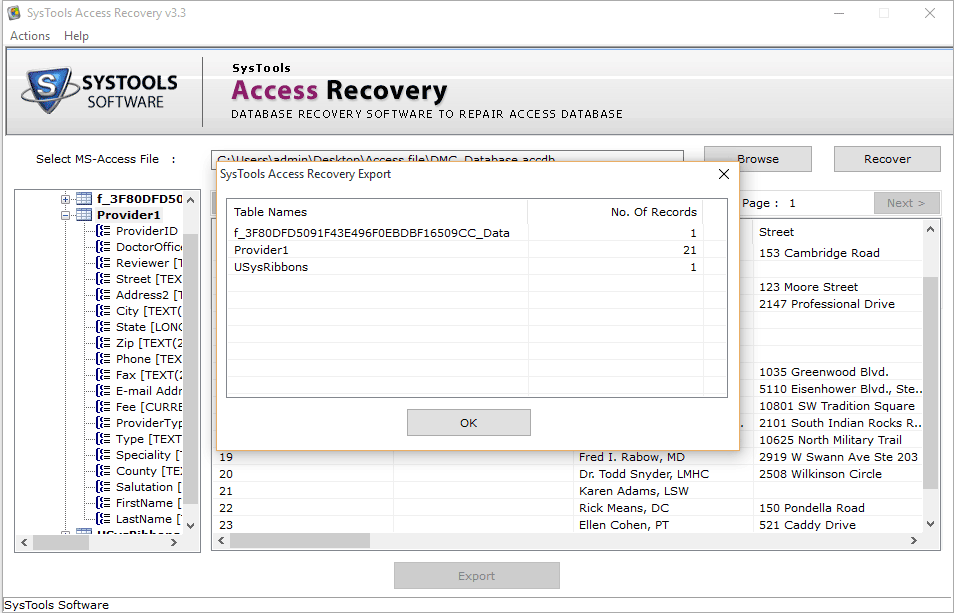
7. To check the exported data, navigate to the location where you have stored the files
Versions of Access DB Repair Utility
The software is available in two different editions one is the demo and other is licensed. The editions are explained below:
Demo Version: The user can download the demo version of the software the official website without spending a single dollar.
Licensed Version: After understanding the functionality of the utility by working on the demo version the user can purchase the full version from the official website.
Pros & Cons of Access File Repair Utility
Pros
No file size limitation linked with the utility.
Maintains the original folder structure.
Support all the version of Windows operating system.
User-friendly interface and flexible saving options.
Cons
Not compatible with Mac operating system.
Overall Verdict
Access MDB Repair Tool is a reliable and easy-to-use utility. One can easily recover and repair corrupt MDB or ACCDB database files via using this software. Both technical and non-technical users can work with this tool as it is designed with a user-friendly interface. There is no chance of data loss while working with this utility. After going through all the features of this software, it can be rated as 9.8 out of 10. The software is all in one solution for the users who are facing issues related to corruption of MS Access database.